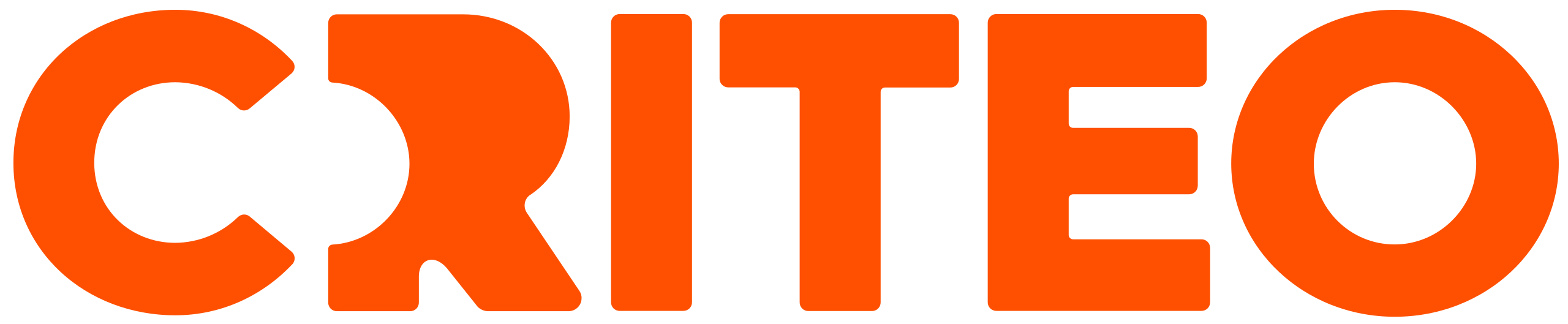To manage your balances, you need to either have a Business Manager or Admin user role in your account. You can find Balances under the Billing tab on your dashboard.
Why Balances are Important?
Balances are essential for adding funds to your account, enabling your campaigns to run. When creating a balance, you can choose the amount of money you’d like to spend over a specific period of time for one or multiple campaigns.
Managing Costs Across Campaigns
Balances also help you control costs across multiple campaigns, in addition to managing individual campaign budgets.
Example:
If you manage several brands in your account, you may want to allocate a fixed amount of funds each quarter to cover multiple campaigns. By using a balance, you can ensure that the combined costs for all campaigns linked to that balance do not exceed the specified amount for the quarter.
Campaign Budget and Balance
A balance acts only as a spending cap across campaigns that are linked to the balance. When the total costs of all linked campaigns reach the balance amount, then all linked campaigns will stop running, even if that occurs before the set end date.
There are two types of balances:
Onsite - Functions only for On-site Sponsored Products and On-site Display campaigns
Offsite - Functions only for Off-site campaigns.
A balance doesn't distribute your costs across campaigns or across a set time span. You need campaign budgets, line item budgets, and pacing to do that.
Balance Status
Balances may have one of the following statuses, which control whether or not a balance is currently funding your campaigns:
Active: Your balance has available funds and today's date is between its start and end dates. Linked campaigns can spend from this balance.
Scheduled: Your balance has available funds and its start date is in the future. Linked campaigns can’t spend from this balance yet.
Ended: Your balance has run out of funds or is past the end date. Linked campaigns can’t spend from this balance anymore.
The Spend column displays the total spend for a balance so far.
The Remaining Balance column displays the remaining available funds of the balance to your linked campaigns. It is the difference between Deposit Amount and Spend.
Learn how to Pause, Edit, and Link a balance to your campaign by clicking below.
Pause a Balance
You cannot remove a campaign from your balance but you can stop the campaign from using your balance available funds.
Stopping a campaign from using your balance available funds:
Click Billing on the top navigation menu and select Balances.
Click on the name of the balance from which you'd like to stop your campaign from spending.
Use the Off/On toggle in front of the campaigns and switch it to Off for each campaign you want to stop from using the balance funds.
Your campaigns should now stop using the balance.
Edit a Balance
To edit your balance:
Click Billing on the top navigation menu and select Balances.
In the balance you want to edit, click on the Edit icon (pencil shape) next to the settings you want to change. You can:
Edit a balance's Purchase Order (PO) number
Add campaigns to a balance (but cannot remove)
Pause or activate which campaigns draw from which balances
Linking a Balance to Your Campaign
To add a campaign to your balance:
Click Billing on the top navigation menu and select Balances.
Click on the name of the balance you want to add campaigns to.
Click + Campaign. Select one or multiple campaigns to link to your balance.
Click Save. Your campaigns have now been added to the balance.