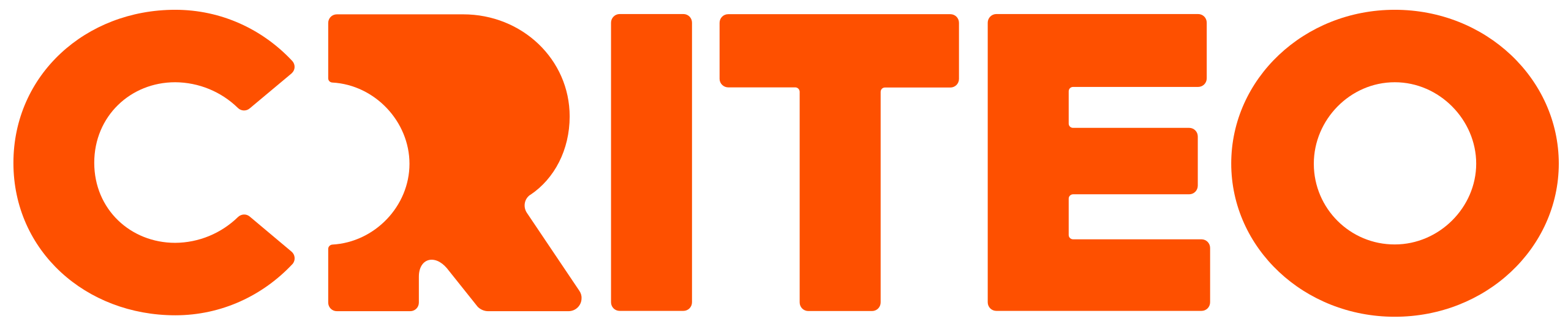Creatives
Shared Library
You can find the Shared Library on the top navigation menu. From the Shared Library, you can select Audiences or Creatives.
Audiences or creatives built in the Shared Library can be used across multiple off-site or on-site campaigns and line items.
Creative Library
The Creatives Library contains a list of all the creatives you have built.
When you are ready to associate a creative to a line item, you can do so on the Creatives step in the line item creation workflow. See Create a Line Item Step 4 for more information.
A creative can be associated with one or more line items, however, multiple creative types cannot be combined and actively used by a line item at the same time.
By default, a duplicated creative will not be associated with any line items.
You can remove the association between a line item and a creative by clicking the name of the line item on the Line Items page and removing the creative on the Creatives step.
Build an Off-site Creative
Before being able to create an Off-site campaign or line item, you need to build your creative using the Creative Builder within Commerce Max. The Creative Builder will allow you to design and build creatives for Off-site and On-site campaigns. Just like the Audience Library, once creatives have been built, they can be used for any new or existing campaign moving forward.
To reach the Creative Builder, select Shared Library on the top navigation bar, and then select Creatives from the drop-down. This will bring you to the Creative Library, where you will see all creatives you have previously designed.
You can build and customize a creative specifically for the inventory on which you want to serve your ad. Click the +Creative button to begin building an Off-site creative.
Select your Creative Type. This must match the type of campaign you want to run. The following creatives can be used for Off-site Awareness campaigns:
Image Banner
Video
For more information on creative types, see What is Off-site?

Build a Creative
Once you have selected to build an Off-site creative, you can either select Static Display or Video. You will be able to associate this creative to your off-site campaign.
Ad Redirection
Select the retailer you would like your ad to redirect back to. This retailer's first party data will be used to power your ads.
Next, assign a brand to your ad. This must match the brand of the products you would like to advertise.
Redirection Link
Enter the Advertiser URL. This will not redirect anywhere, but is used for verification purposes. The content of your creative should relate to this advertiser.
Enter the Clickthrough URL, which redirects shoppers to the final landing page you would like them to land on. This must be a page on the chosen retailer’s website. We recommend a product detail page, or brand page for best performance.
Settings
Name the creative. The name you choose will be shown in the Creative Library and will appear during the line item creation process.
Image Banner Creative
Display Settings
Drop your creative image file onto the page or upload it from your computer. From here, you’ll enter the width and height of the creative. Dimensions can be found within the properties of the file itself.
Video Creative
Video Type
From your files: If selecting a creative from your computer, enter the video settings
From an external server: If uploading a creative from an external server, the below video settings should populate automatically. Double check the information to ensure everything is pulling in correctly.
Video Settings
Video URL (from external server only)
Vast Version
Video Duration
Mime Type (from external server only)
API Framework

3rd Party Trackers (Optional)
A 3rd Party Tracker is an additional measurement beyond what is available in the Criteo platform. Trackers, in the form of either an image code or javascript code, are appended to ads for a number of reasons, including 3rd party verification to ensure your ads are not attributing any fraudulent clicks.
For Image Banner Creatives and Video creatives, click +Tracker to select the tracker type and corresponding URL, code, or input to append the tracker to your ad.
3rd Party Pre-Bid Targeting Partners
Maintaining a brands' positive reputation is key for advertisers and Criteo understands the impact that brand safety and invalid traffic can have. We work with the global leaders in digital media quality, which makes them the perfect trusted partners for Criteo's Commerce Max offering to our brands, agencies, and retailers.
Commerce Max pre-bid targeting ensures that bidding happens only on quality impressions, which helps to save costs and lower block rates. It also helps to protect your brand, avoid invalid traffic and fraud, as well as reduce waste and maximize return.
Categorization
Select one or more categories for each:
IAB Creative Categories: Select the category from the drop-down that most closely aligns with your brand or product. This field is required and used for external publisher approvals.
IAB Creative Attributes (optional): This is optional but should be specified in case of any specific behavior of the creative. For example, if an ad is expandable or has autoplay, etc.
This field can help your ad enter more auctions where publishers require tags. It gives publishers a heads up for what kind of ads are coming into their website and on which inventory pages, as well as allows the option to opt in or out of different types of ads. For example, some ads may be disruptive to the user experience.
Google Certified Vendors (optional): This is optional but should be selected if the creative includes any third-party calls.
Google Creative Attributes (optional): If trading with Google, set this to signal how the creative interacts with the page and the user. This declares any specific behavior of the creative.
Finally, click Save. You'll now be able to view your creative in the Creative Library, as well as associate your creative to a line item.

Creative Guidelines
Creative Specifications
When reviewing the creative types and their specifications for Off-site placements, always make sure to:
Update the right format for each type of campaign
Correctly implement the approved 3rd party trackers (optional)
Media Type | Asset Requirements | 3rd Party Trackers (Optional) |
|---|---|---|
Image Banner | File Types:
Maximum File Size: 150 KB (Recommended) Recommended Creative Sizes: (Standard IAB)
*No specific size restrictions, but Demand should be in-line with available Supply sizes (e.g. Standard IAB Sizes) | Impression Tracker Types: (up to 5)
|
Video | Video Types:
Supported API Frameworks:
Delivery:
Weight: 25 MB (recommended) Video Duration: 30s Max Resolution: 720 pixels min (recommended) Min Bit Rate: 2500 kbps | 3rd Party Impression Tracker: (add up to 5)
3rd Party Click Tracker: (add up to 5)
3rd Party VAST Trackers: (add up to 5)
3rd party VAST Wrapper URLs: (add up to 5)
|
*VAST is a Video Ad Serving Template developed by the IAB and is used to connect the ad server and the video player. This connection allows for information to be shared about which ad to play, how the ad should appear, how long the ad should last, and whether shoppers are able to skip the ad.
Restricted Content
The creative must not contain any of the following content:
Violence or hate
Adult, lingerie or sexual products and services
Drugs or drug paraphernalia
Weapons and weapons accessories
Tobacco or tobacco accessories
Alcohol or alcohol accessories
Gambling