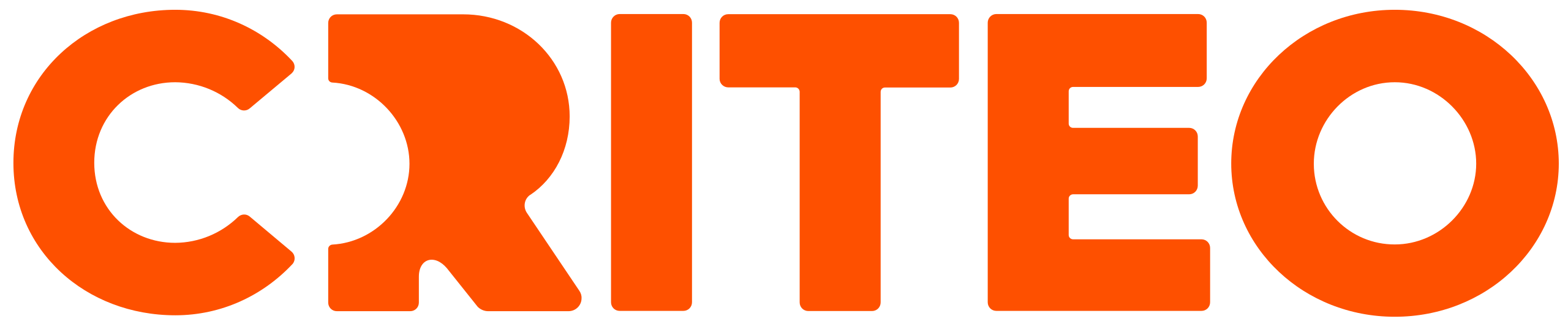Edit a Line Item Budget
Line item budgets help you control your advertising costs for specific products. In RMP, you can decide to either set a total budget for your line item or leave your line item uncapped. You can edit a line item budget at any time, effective immediately.
On the Campaigns page, click the name of the campaign that contains the line item you want to edit.
On the Line Items page, click the name of the line item you want to edit.
Click the Edit icon in the Rem. Budget column.
If switching from uncapped to capped, select Capped and enter the amount to cap the budget at a set amount. Once your line item reaches the set budget amount, it will stop delivering ads.
If switching from capped to uncapped, select Uncapped if you'd like your line item to spend freely from your campaign's budget.
If editing your capped line item budget, choose Increase By or Decrease By and enter the amount to add to or remove from your line item's remaining budget. You can mark the New Remaining Budget checkbox to make sure the budget corresponds to the amount you want your line item to be able to spend.Click Save.