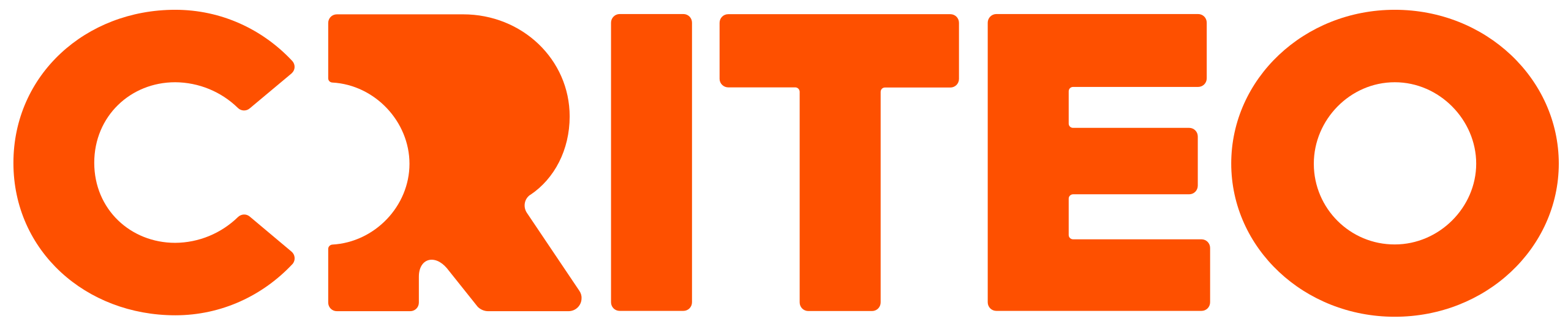How to Build an Audience?
Once you have created your segments, follow the steps here to build your audience.
How to Build an Audience
Navigate to Audiences under Shared Library.
Under the Audience Library, click on +Audience. This action enables you to:
Create simple audiences directly from your segment.
Create a more complex audience with mix & match or exclusion features.

Name and Build Audience
Name your audience.
Build your audience by dragging and dropping segments from the left panel into the Audience Builder space on the right.
Customize Audience
Add segments as per your requirement by following the Boolean Logic rules to Include/Exclude segments while building your audience.
Choose to Include or Exclude the segment by selecting the options at the top left of the added segment.
Click the + icon on the left to add another segment.
Select AND or OR on the left of the Audience Builder to define the relationship between the segments.
AND narrows down your audience size as your targeted user must be from all the selected segments to be included in the audience.
OR increases your audience size as your targeted user need only be in one of the selected segments to be included in the audience.
Subgroup Audience Segments
Click on the list icon at the top-right of each segment to create a subgroup of segments. By subgrouping your segments this way, you can create highly specific and targeted groups of audiences.

Troubleshooting
You might see this error message while building your audience indicating that your audience size is too big because the rules in your Audience Builder do not sufficiently limit the number of people in your audience.
The builder prevents 3 specific scenarios that could result in targeting a vast population:
Exclusion without any inclusions.
Exclusion of a segment within an OR grouping.
Exclusion of two segments within an AND grouping.