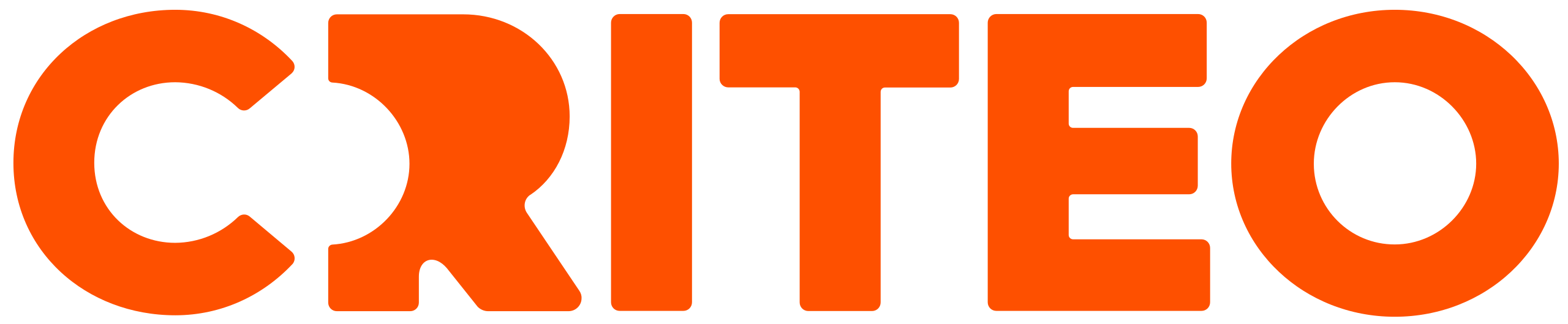The Audience Library
On-site display campaigns can target users based on a variety of different factors. Users can create an audience in a self-service manner using inclusion and exclusion logic, and then assign it to their line items for targeting purposes. Audience targeting allows brands and advertisers to get more specific and concentrated with the users who see their ads, and enables an advertiser to address multiple strategic goals and shoppers at different stages of the purchase cycle. It is strongly encouraged to create the audience before building a campaign or line item. Once the audience is built, you will be able to assign it to a line item in the Targeting section of the line item creation.
You can build a new audience or view existing ones in the Audience Builder. To access the Audience Builder, click on Shared Library in the top navigation bar, and select Audience from the drop-down menu. The page you land on is called the Audience Builder.
Audience Builder
Build a new audience using the Audience Builder
To build a new audience, click the +Audience button on the left side of the Audience Library. You will be brought to the first page of the Audience Builder, where you can input settings on the left, and view the audience size on the right.
Audiences are built from retailer 1P data, including a users shopping (searching and browsing) behaviors and purchase history.
Start by selecting the retailer you want to build your audience from.
If you want to run a campaign across multiple retailers, you will need to make a new audience per retailer as each retailer audience is exclusive to that retailer.
The next area will be where you can designate the users you want to target or exclude. User Action allows you to target users based on the products they’ve added to their cart, past purchased products, or products they’ve viewed.
Brand and Categories designates the brands and/or categories a shopper must have interacted with in the past in order to be targeted. Selecting any item from this drop-down menu will populate an area below with the topic select. Click the pencil edit icon to open the menu and select the categories or brands you want to target.
Price range is an optional parameter where you can designate the price range for the products your audience has engaged with in the past. This is helpful if you want to focus on a specific shopper types like budget shoppers or big spenders.
Lookback window is where you can designate how recent the shopper’s engagement with the product should be.
In the Exclude Users section, you have the same options as for Include Users, except all selections will be excluded from your targeting, shrinking your potential audience reach.
Once you are done with the Include and Exclude Users sections, you can save your audience to finish the Audience Builder section. You will then be brought back to the Audience Library, where you can see the audience you just created.
Edit an Audience
To edit an audience, simply click on the name of the audience you want to adjust. This will bring you to the Audience builder page. Users can add categories to brands to the Include and Exclude Users areas of the audience builder. Audience name, retailer, lookback windows, and price ranges cannot be adjusted.