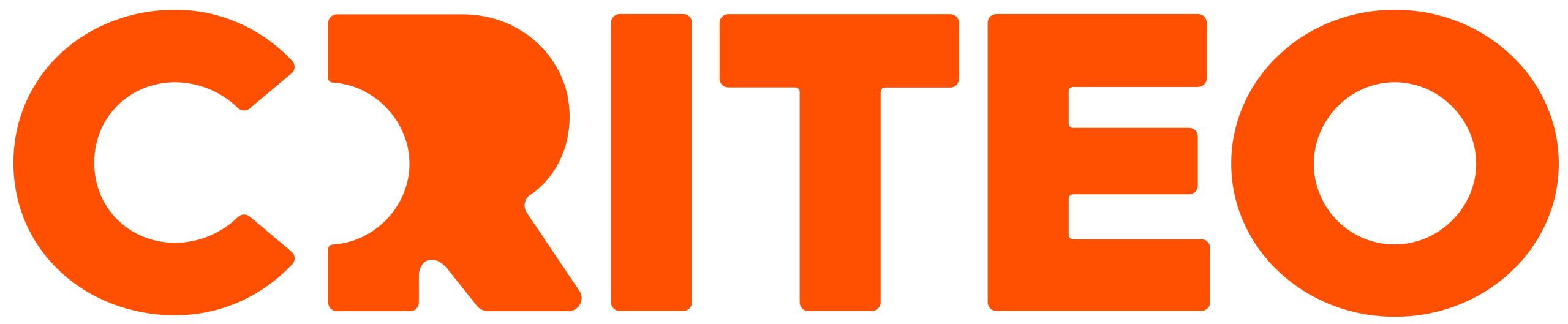Set a Line Item Pace
You can optionally set line item pacing to determine how a line item spends its capped or uncapped budget. Regardless of whether a pace is set, a line item will never spend more than its set budget or campaign budget. You can set a Daily and/or Monthly Pace or an Automated Pace per line item.
- Daily Pace: Your line item won't spend more than the daily pace amount on a daily basis.
- Monthly Pace: Your line item costs will not exceed the monthly pace amount for each calendar month. If your line item doesn't start on the first day of the calendar month or if you update pacing throughout the month, the monthly pace will be calculated based on remaining days in the current calendar month.
- Automated Pace: Your daily spend will be adjusted automatically. You must have a line item budget and end date or enter a monthly pace to select this pace.
Set a Daily and/or Monthly Pace
- On the Campaigns page, click the name of the campaign that contains the line item you want to edit.
- On the Line Items page, click the Edit icon in the Daily Pace and/or Monthly Pace column and enter the amount you want to allot per day/month.
- Click Save.
Set an Automated Pace
- On the Campaigns page, click the name of the campaign that contains the line item you want to edit.
- On the Line Items page, click the name of the line item you want to edit.
- On the Line Item Settings step, ensure that an end date is set (in the Schedule section) and the Line Item Budget is capped (in the Line Item Budget section) or that a Monthly pace is set (in the Monthly Cap section).
- Scroll to the Daily Cap section and mark the Automated checkbox.
- Click Save & Exit.